By Judy Lancaster – Stonebridge ECM Architect – MCTS
Overview:
eDiscovery helps litigators and records managers discover content. If configured, you can provide queries and exports of any content you have crawled with your SharePoint 2013 Search application.
This article is intended for users that receive the following error when trying to add the My Site URL location as a source for an eDiscovery case “No Exact Match was found. The URL may be invalid, you didn’t have permission to access this location, or the location is not indexed by Search.”

References:
eDiscovery in SharePoint 2013 – https://msdn.microsoft.com/en-us/library/office/jj163267(v=office.15).aspx
Configure eDiscovery in SharePoint 2013 – https://technet.microsoft.com/en-us/library/fp161514(v=office.15).aspx
Assumptions:
You have used the above Microsoft articles and completed configuration of:
- My Site Host
- The My Site URL has been added to a content source
- Search has completed a full successful crawl
- eDiscovery site was created
- eDiscovery security group has been added to the read user policy of the My Site
Resolution steps:
The resolution to this issue is to configure a setting on your My Site Host site.
- Go to your My Site Host URL (i.e. https://mysites.domain.com) Note: Use an admin account or an account that has Site Collection Administration permission.
- Using the below steps 1 thru 3 and image go to:
- 1 – Settings Icon > 2 – Site Settings > 3 – Search and offline availability
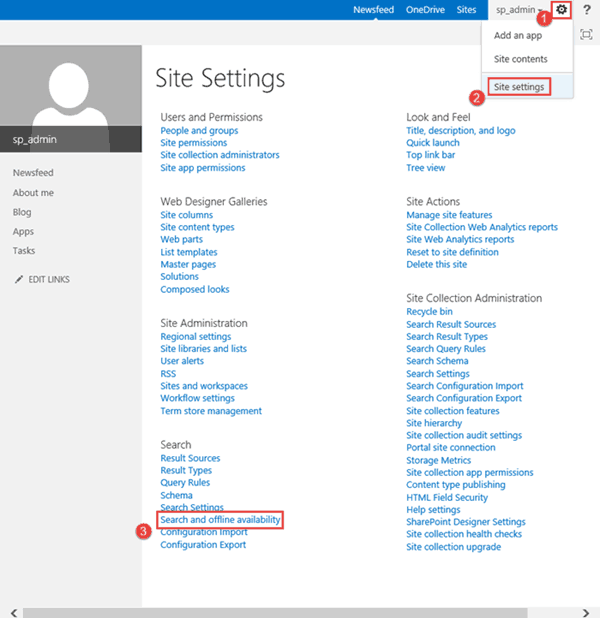
3. Using the below steps 4 thru 7 and image select:
- 4 – Yes > 5 – Reindex site > 6 – Reindex site > 7 – OK
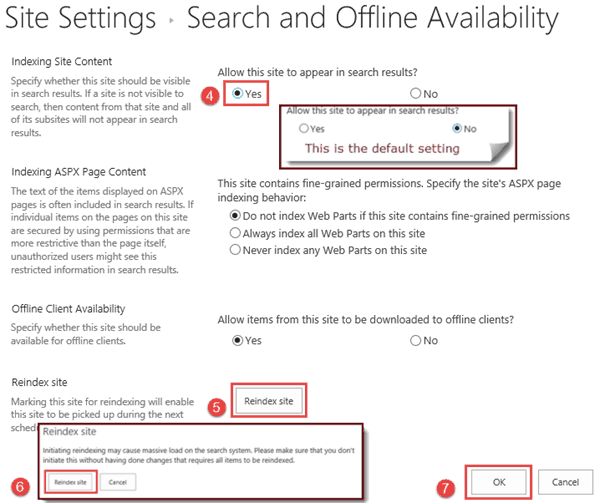
4. You should now be able to add your My Site Host URL as an eDiscovery source.
Closing:
Hope this helps you in providing full content discovery of your SharePoint environment.

